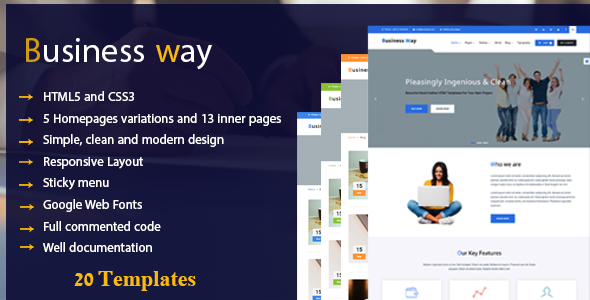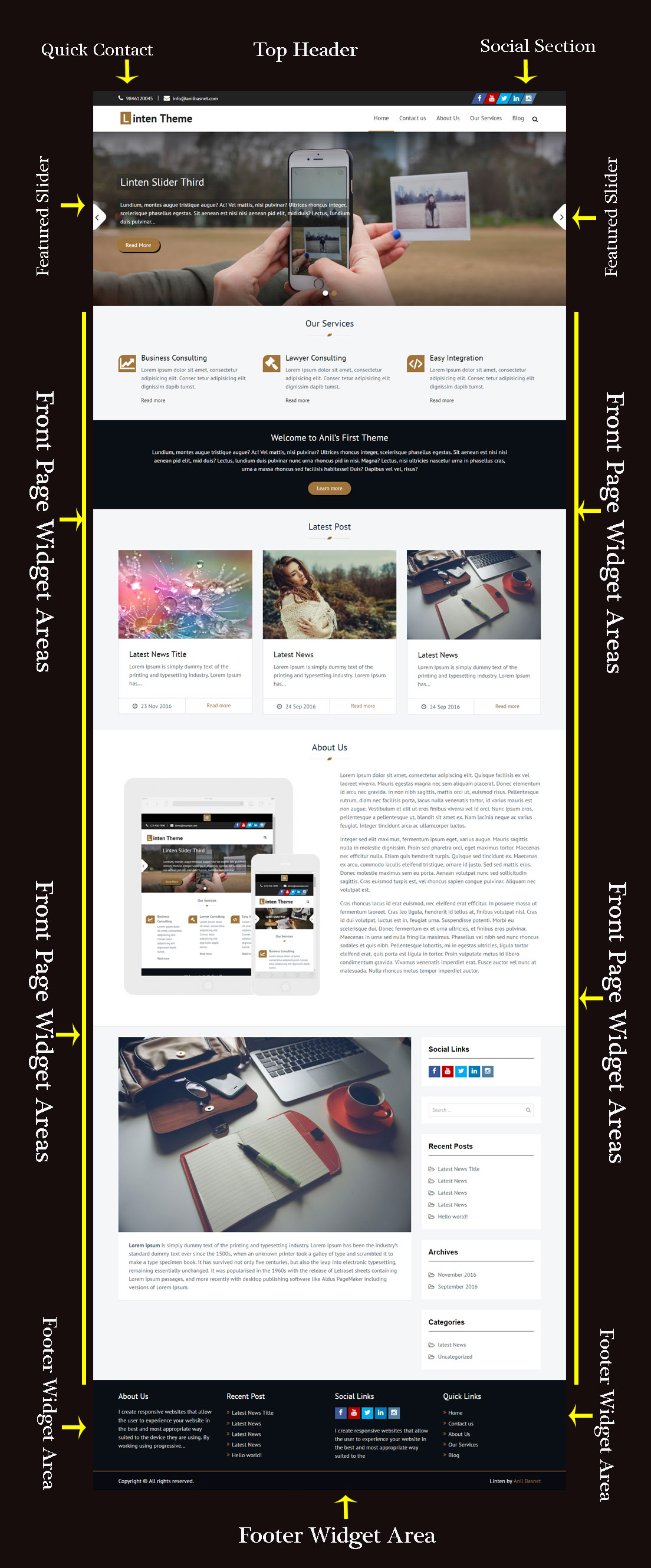Similar to selectors, properties that are too specific will hinder the flexibility of the design. Less is more. Make sure you are not repeating styling or introducing fixed dimensions (when a fluid solution is more acceptable).
- Properties should be followed by a colon and a space.
- All properties and values should be lowercase, except for font names and vendor-specific properties.
- Use hex code for colors, or rgba() if opacity is needed. Avoid RGB format and uppercase, and shorten values when possible: #fff instead of #FFFFFF.
- Use shorthand (except when overriding styles) for background, border, font, list-style, margin, and padding values as much as possible. (For a shorthand reference, see CSS Shorthand.)
Property Ordering #
“Group like properties together, especially if you have a lot of them.”
— Nacin
Above all else, choose something that is meaningful to you and semantic in some way. Random ordering is chaos, not poetry. In WordPress Core, our choice is logical or grouped ordering, wherein properties are grouped by meaning and ordered specifically within those groups. The properties within groups are also strategically ordered to create transitions between sections, such as background directly before color. The baseline for ordering is:
- Display
- Positioning
- Box model
- Colors and Typography
- Other
Things that are not yet used in core itself, such as CSS3 animations, may not have a prescribed place above but likely would fit into one of the above in a logical manner. Just as CSS is evolving, so our standards will evolve with it.
Top/Right/Bottom/Left (TRBL/trouble) should be the order for any relevant properties (e.g. margin), much as the order goes in values. Corner specifiers (e.g. border-radius-*-*) should be top-left, top-right, bottom-right, bottom-left. This is derived from how shorthand values would be ordered.
Example:
|
1
2
3
4
5
6
7
|
#overlay {
position: absolute;
z-index: 1;
padding: 10px;
background: #fff;
color: #777;
}
|
Another method that is often used, including by the Automattic/WordPress.com Themes Team, is to order properties alphabetically, with or without certain exceptions.
Example:
|
1
2
3
4
5
6
7
|
#overlay {
background: #fff;
color: #777;
padding: 10px;
position: absolute;
z-index: 1;
}
|